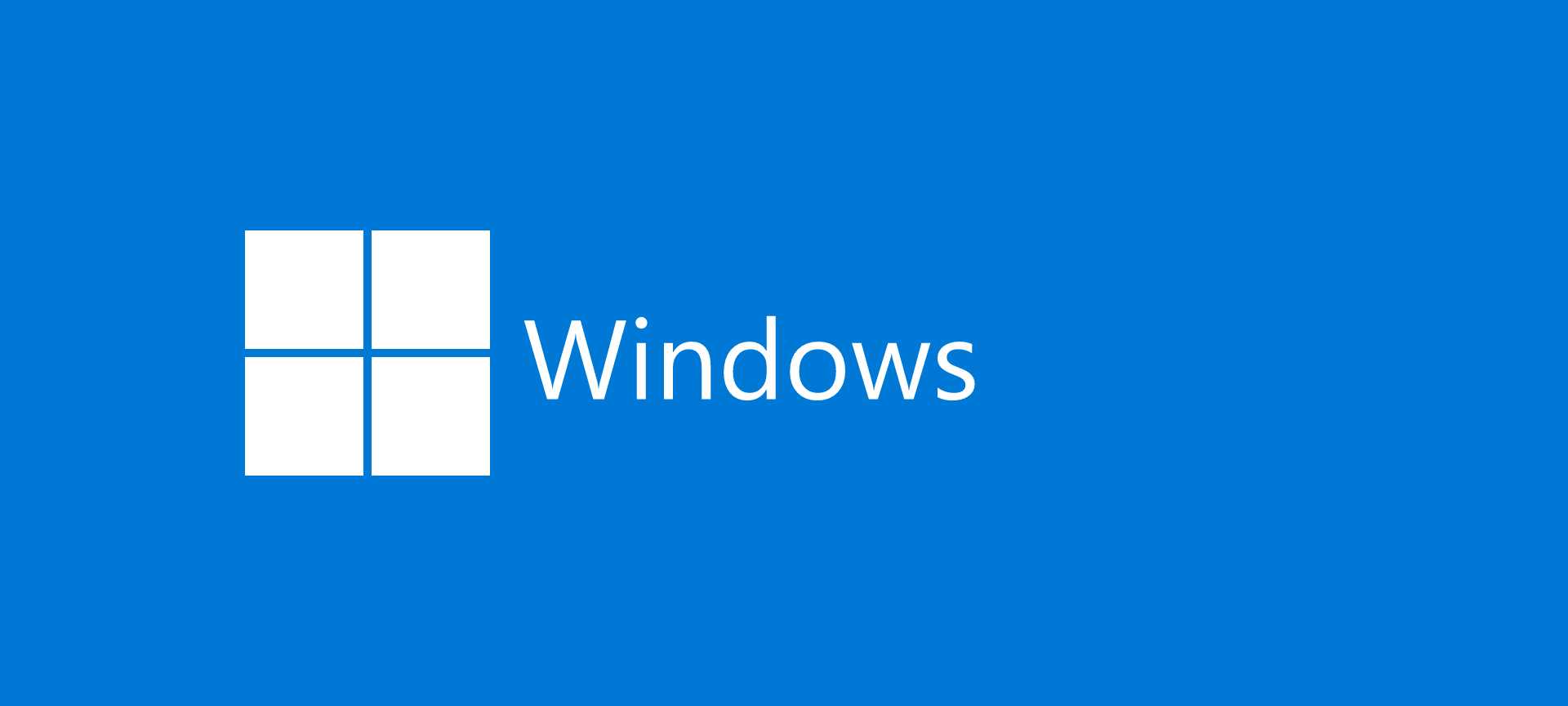
Start Menu and Windows 8
When you launch the new Start Menu, and the cursor is on the opposite side of the screen from the application you want to launch... There are three ways to mimic the old Start Menu or replace it with something totally new:
Alt 1: Emulate
There are several applications on the Internet that can emulate the Start Menu from the earlier versions of Windows.
- Classic Shell (Open Source)
- Start8 (Shareware)
Alt 2: Replace Shell
There are several alternatives to the Explorer shell in the wild. Some of these alternatives have been out there for a while now. I remember, that I used to use bb4win on windows XP. Some of these alternative shells are free, other costs a lot. Depending on the features you want in it, there are also welcome several good Open Source alternatives.
Alt 3: Launcher
Last option is to use a launcher. A launcher is a third-party application that indexes your Start Menu. You then bind a hotkey to it. And next time when you press the hotkey, the launcher is launched, and you can search function for the application you want to start. A while back, I used to have Launchy for that. To that I had assigned the hotkey WIN+SPACE. Then, I will just start typing the name of the app i wanted to start. There were some other features of Launchy I also liked, it learned what I wanted to start most often. Ex. after a while, I just needed to type f and ENTER to start Firefox. One other thing was I could define what paths I wanted to index. Also there are other plug-ins available that extends it quite well, like calculator, web search, etc.
I did use Launchy on Windows XP all the time, when the search came to Windows 7 Start Menu (still works on Windows 8 Start Menu), I stopped using it. But now it looks line I will be using it again, at least on the traditional laptops and desktops I am going to install Windows 8 (if ever) on.
Conclusion
I am not happy at all with the Microsoft's decision to remove the "classic" Start Menu. In my opinion, the user should have a chance to choose between both Start Menus. By default on traditional computers the traditional Start Menu should be selected, and on tablets new Start Menu should be selected. Not to be able to choose which Start Menu I want, have influenced my decision not to use Windows 8 just yet. Unlike Windows 7, which installed same day (almost) as it came out on ELMS.
On other hand, if you look at in a totally different perspective, the new Start Menu on Windows 8 will not be that much different from Windows 7, when it comes to the functionality. The only thing that is changed is the layout. If you have been using the Start Menu in Windows 7, by searching for the application instead of browsing, then you will have no problems with the new Start Menu. You will only like it even more, as now you can search custom content directly from the Start Menu. Like Launchy, new Start Menu can be extend with custom applications.
A customer can choose to use the inbuilt search in Windows 8 instead of writing it from the scratch, with the benefit of it been accessible in the Start Menu. Still I think Microsoft should give the option to switch back to old "classic" Start Menu, at least on the computers without touch interface.
Update
The awaited guide from Gizmodo is here! Well it was no surprise, as soon as the Windows 8 was released several of the sites on the Internet at least one article on how to get back Start Menu and Desktop in Windows 8.
