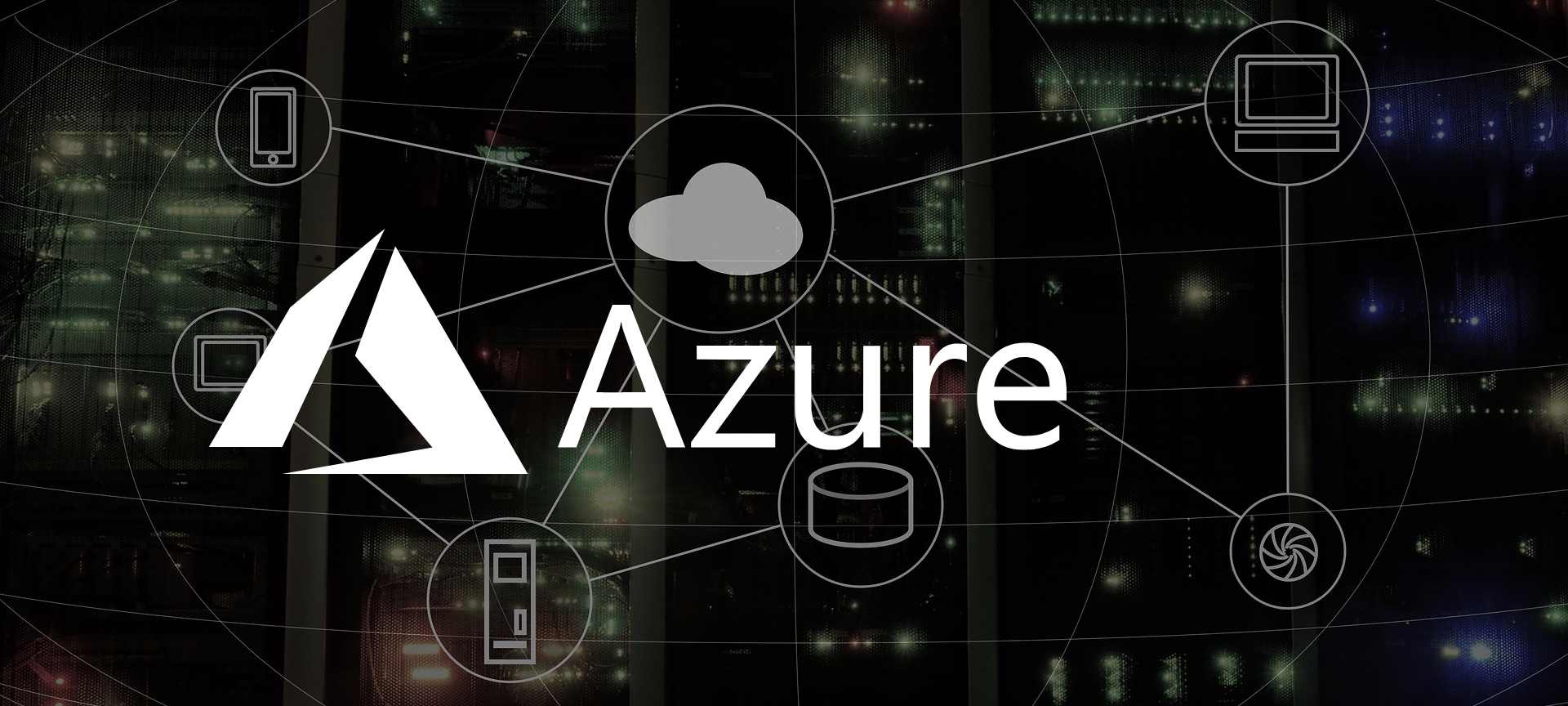
Add permissions to Azure AD applications
Add extra permissions, other then sign-in from Azure AD in your app, i.e. Skype for Business.
NOTE: Some permissions requires tenants Global Administrator to give a organization wide (AAD) access to your AAD application.
Prerequisites
- Azure Subscription
- Office 365 Subscription (For Skype for Business)
Add Required Permissions
- Click on the newly created app
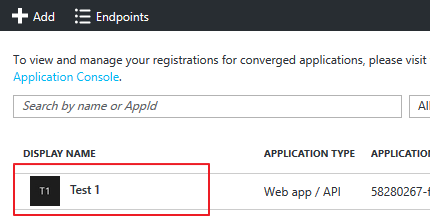
- Click on
Require Permissions
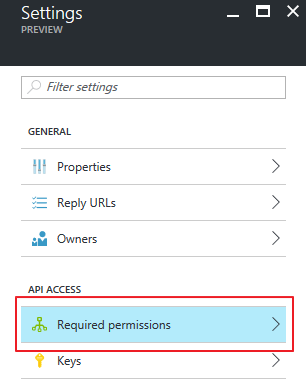
- Click on
Addicon in top navigation
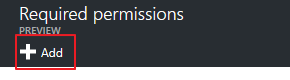
- Search after
Skype, ifSkype for Business Onlinedoes not show up, tryMicrosoft.Lync
SelectSkype for Business Onlineand click onSelect - Click on
Select Permissions

- Choose the permissions your application needs access to
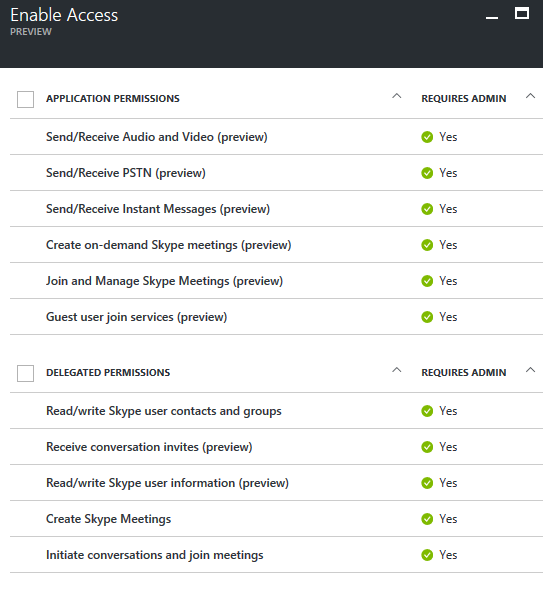
Close the blade by clicking onSelect - Close the blade by clicking on
Close
