
Running Linux containers on Windows (LCOW)
Late 2017 I saw a post by Scott Hanselman on running Linux Containers on Windows (LCOW), without using MobyVM (a full, but headless VM in Hyper-V).
Disclaimer: Currently I am employed by Microsoft, but my views and thoughts are still my own. The reason I joined Microsoft was, the work Microsoft have been doing for last couple of years in Open Source Space. Today I am a advocate for Open Source representing Microsoft.
Since the post from Scott Hanselman, I found a issue on GitHub from June 2017. LCOW was also demoed at DockerCon EU 2017.
In Docker Desktop for Windows, when you enable Experimental features you can run LCOW.
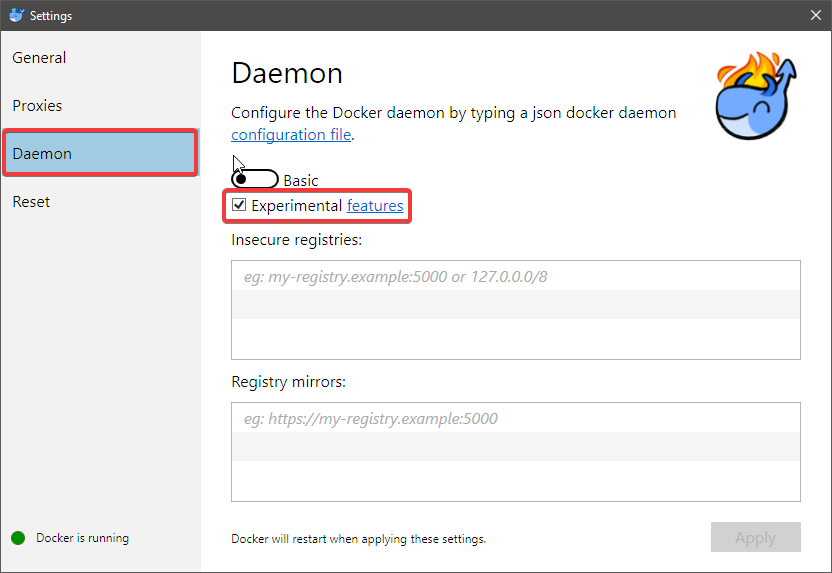
docker info
Output without LCOW Support:
Containers: 0
Running: 0
Paused: 0
Stopped: 0
Images: 0
Server Version: 18.09.2
Storage Driver: windowsfilter
Windows:
Logging Driver: json-file
Plugins:
Volume: local
Network: ics l2bridge l2tunnel nat null overlay transparent
Log: awslogs etwlogs fluentd gelf json-file local logentries splunk syslog
Swarm: inactive
Default Isolation: hyperv
Kernel Version: <Windows Kernel Version>
Operating System: <Windows Version>
OSType: windows
Architecture: <Arch>
CPUs: <Cores>
Total Memory: <RAM>
Name: <ComputerName>
ID: <ID>
Docker Root Dir: C:\ProgramData\Docker
Debug Mode (client): false
Debug Mode (server): true
File Descriptors: -1
Goroutines: 27
System Time: <System Time>
EventsListeners: 1
Registry: https://index.docker.io/v1/
Labels:
Experimental: false
Insecure Registries:
127.0.0.0/8
Live Restore Enabled: false
Product License: Community Engine
Output with LCOW Support:
Containers: 0
Running: 0
Paused: 0
Stopped: 0
Images: 0
Server Version: 18.09.2
Storage Driver: windowsfilter (windows) lcow (linux)
Windows:
Logging Driver: json-file
Plugins:
Volume: local
Network: ics l2bridge l2tunnel nat null overlay transparent
Log: awslogs etwlogs fluentd gelf json-file local logentries splunk syslog
Swarm: inactive
Default Isolation: hyperv
Kernel Version: <Windows Kernel Version>
Operating System: <Windows Version>
OSType: windows
Architecture: <Arch>
CPUs: <Cores>
Total Memory: <RAM>
Name: <ComputerName>
ID: <ID>
Docker Root Dir: C:\ProgramData\Docker
Debug Mode (client): false
Debug Mode (server): true
File Descriptors: -1
Goroutines: 27
System Time: <System Time>
EventsListeners: 1
Registry: https://index.docker.io/v1/
Labels:
Experimental: false
Insecure Registries:
127.0.0.0/8
Live Restore Enabled: false
Product License: Community Engine
Notice the addition of LCOW in Storage Drivers
You can force the use of LCOW with the command:
docker run --platform=linux hello-world
Output:
Hello from Docker!
This message shows that your installation appears to be working correctly.
To generate this message, Docker took the following steps:
1. The Docker client contacted the Docker daemon.
2. The Docker daemon pulled the "hello-world" image from the Docker Hub.
(amd64)
3. The Docker daemon created a new container from that image which runs the
executable that produces the output you are currently reading.
4. The Docker daemon streamed that output to the Docker client, which sent it
to your terminal.
To try something more ambitious, you can run an Ubuntu container with:
$ docker run -it ubuntu bash
Share images, automate workflows, and more with a free Docker ID:
https://hub.docker.com/
For more examples and ideas, visit:
https://docs.docker.com/get-started/
Without the --platform=linux will result in:
Hello from Docker!
This message shows that your installation appears to be working correctly.
To generate this message, Docker took the following steps:
1. The Docker client contacted the Docker daemon.
2. The Docker daemon pulled the "hello-world" image from the Docker Hub.
(windows-amd64, nanoserver-1803)
3. The Docker daemon created a new container from that image which runs the
executable that produces the output you are currently reading.
4. The Docker daemon streamed that output to the Docker client, which sent it
to your terminal.
To try something more ambitious, you can run a Windows Server container with:
PS C:\> docker run -it mcr.microsoft.com/windows/servercore powershell
Share images, automate workflows, and more with a free Docker ID:
https://hub.docker.com/
For more examples and ideas, visit:
https://docs.docker.com/get-started/
