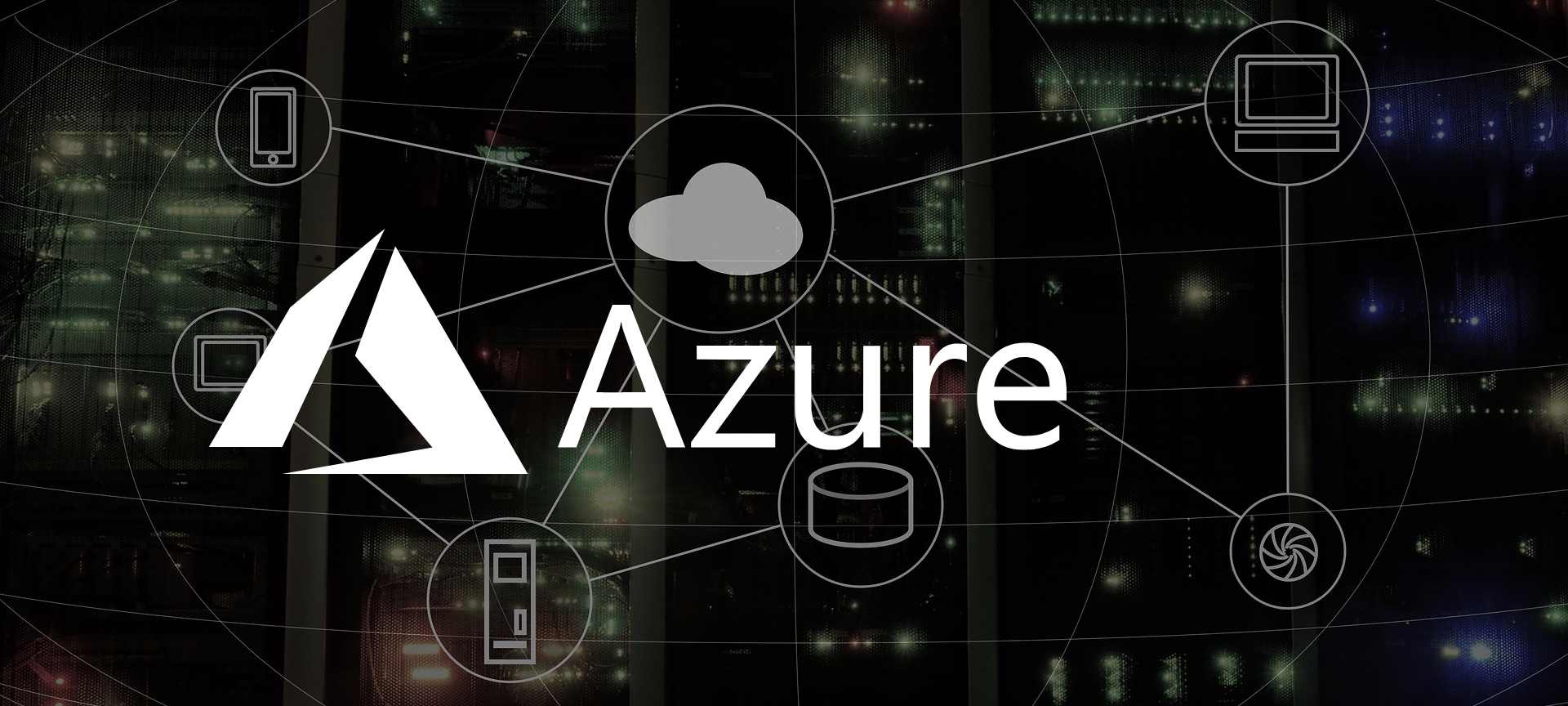
SQL Server for Linux on Azure Kubernetes Services
Disclaimer: Currently I am employed by Microsoft, but my views and thoughts are still my own. The reason I joined Microsoft was, the work Microsoft have been doing for last couple of years in Open Source Space. Today I am a advocate for Open Source representing Microsoft.
In my last post I talked about how to run SQL Server in ACI. ACI is good, if you need a Database for a single and small application, but in enterprise you might several instances of it.
Prerequisites
Assuming you have:
- Azure Subscription
- Azure CLI installed
- Logged in to Azure CLI
- Created a Resource Group for AKS cluster
- Deployed a AKS cluster
- Created a NameSpace for SQL Server Cluster
NOTE: You can use any Kubernetes cluster for running SQL Server, this post is not limited to just running on AKS.
This post builds on top of my previous post about running SQL Server in ACI
Create a secret for SA Password
kubectl create secret generic mssql --from-literal=SA_PASSWORD="MyC0m9l&xP@ssw0rd" --namespase mssql
Create a Persistent Storage
Copy the following to pvc.yaml:
kind: StorageClass
apiVersion: storage.k8s.io/v1beta1
metadata:
name: azure-disk
provisioner: kubernetes.io/azure-disk
parameters:
storageaccounttype: Standard_LRS
kind: Managed
---
kind: PersistentVolumeClaim
apiVersion: v1
metadata:
name: mssql-data
annotations:
volume.beta.kubernetes.io/storage-class: azure-disk
spec:
accessModes:
- ReadWriteOnce
resources:
requests:
storage: 8Gi
Deploy the PVC to AKS:
kubectl apply -f pvc.yaml --namespace mssql
Deploy SQL to AKS
Copy the following to mssql.yaml:
apiVersion: apps/v1beta1
kind: Deployment
metadata:
name: mssql-deployment
spec:
replicas: 1
template:
metadata:
labels:
app: mssql
spec:
terminationGracePeriodSeconds: 10
containers:
- name: mssql
image: mcr.microsoft.com/mssql/server:2017-latest
ports:
- containerPort: 1433
env:
- name: MSSQL_PID
value: "Express"
- name: ACCEPT_EULA
value: "Y"
- name: MSSQL_SA_PASSWORD
valueFrom:
secretKeyRef:
name: mssql
key: SA_PASSWORD
volumeMounts:
- name: mssqldb
mountPath: /var/opt/mssql
volumes:
- name: mssqldb
persistentVolumeClaim:
claimName: mssql-data
---
apiVersion: v1
kind: Service
metadata:
name: mssql-deployment
spec:
selector:
app: mssql
ports:
- protocol: TCP
port: 1433
targetPort: 1433
type: LoadBalancer
Deploy the SQL Server to AKS:
kubectl apply -f mssql.yaml --namespace mssql
This will deploy a SQL Server 2017 Express to AKS.
Get external IP
Now we can ask AKS for the external IP to the mssql service:
kubectl get services --namespace mssql
NOTE: It can take sometime to get the external IP, just run the above command again if
kubectlreturn<pending>after a minute or two.
Now you can see the external IP:
NAME TYPE CLUSTER-IP EXTERNAL-IP PORT(S) AGE
mssql-deployment LoadBalancer 10.0.192.33 <EXTERNAL-IP> 80:31257/TCP 53s
Connect to SQL Server
I usually prefer to use SQL Server Management Studio, but you can also use sqlcmd, Visual Studio or any other SQL Server Client.
You can access SQL Server using sqlcmd with:
sqlcmd -S "{EXTERNAL-IP}" -U sa -P "MyC0m9l&xP@ssw0rd"
Failure and Recovery
Kubernetes will recover a failed instance of container.
Get the list of running pods:
kubectl get pods --namespace mssql
It will return a list of running pods in the namespace:
NAME READY STATUS RESTARTS AGE
mssql-deployment-5b74bdb6f7-c6z5b 1/1 Running 0 3d20h
You can kill the running pod with:
kubectl delete pod mssql-deployment-0
You can verify the pod has been recreated by running:
kubectl get pods --namespace mssql
The output should return something like:
NAME READY STATUS RESTARTS AGE
mssql-deployment-5b74bdb6f7-hvkwq 1/1 Running 0 3d20h
